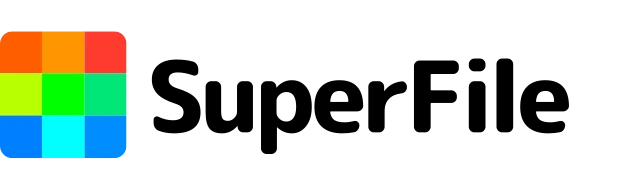The Complete Guide to Splitting PDFs: Tips for Managing Large Documents in 2024
POSTED
5 months ago
AUTHOR
Mayur Shinde
DATE
November, 14 2024
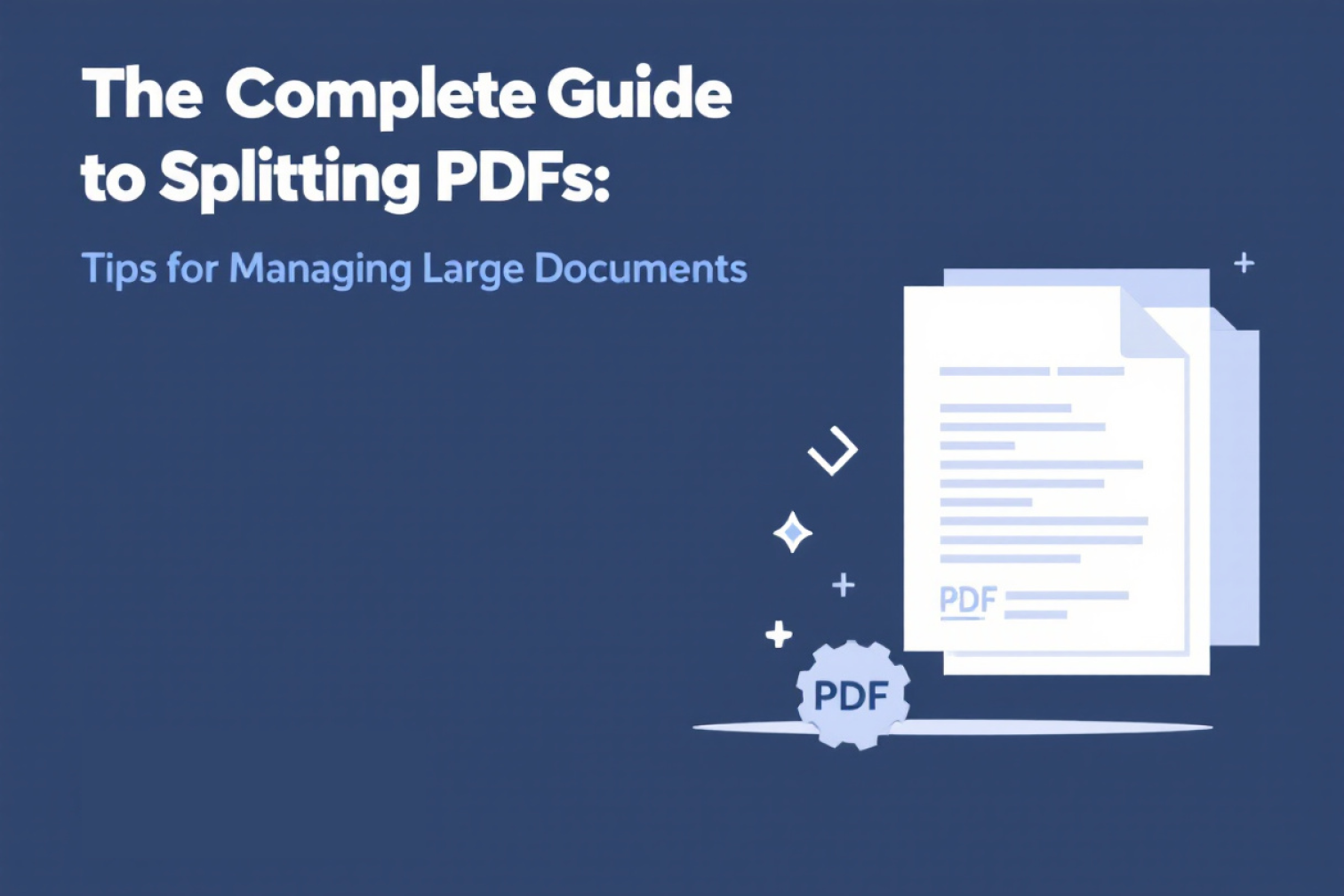
In today's digital world, PDFs are a ubiquitous format for sharing documents. They offer a consistent and reliable way to present information with formatting and layout preserved. However, large PDFs can be cumbersome to manage and navigate. Splitting a PDF into smaller, more manageable files is often the best solution.
This comprehensive guide explores the various methods for splitting PDFs, helping you choose the best approach for your specific needs. We'll delve into different tools and techniques, ensuring you can easily break down those unwieldy documents.
Why Split a PDF?
There are several compelling reasons to split a PDF document:
- Improved Readability: A large PDF can overwhelm readers on smaller screens. By splitting the document into chapters, sections, or individual pages, you enhance the user experience, especially on mobile devices.
- Easier Sharing: Sharing a smaller PDF file is more convenient for email attachments or uploading to platforms with file size restrictions.
- Enhanced Organization: Splitting a PDF by specific criteria, like project phases or client information, allows for better organization and retrieval of specific sections.
- Simplified Archiving: Archiving smaller files can be more efficient and organized within file management systems.
Choosing the Right Method for Splitting Your PDF
The method you choose to split your PDF will depend on factors such as:
- Number of Pages: Are you splitting a few pages or thousands?
- Desired Splitting Criteria: Do you want to split by page number, bookmarks, or specific text sections?
- Technical Expertise: Are you comfortable with desktop software or prefer a more user-friendly online solution?
Here's a breakdown of popular methods for splitting PDFs:
1. Online PDF Splitting Tools:
These online tools offer the advantage of being readily accessible from any web browser without downloading software. They are generally user-friendly and suitable for splitting smaller documents or performing quick one-off tasks.
Supercharge Your Splitting Workflow with Superfile.ai
Superfile.ai is a powerful online file management platform that goes beyond just splitting PDFs. It offers a user-friendly PDF splitting tool alongside a suite of features to streamline your document workflow. Here's how to effortlessly split a PDF using Superfile.ai:
- Visit Supefile.ai and create a free account (optional).
- Click "Upload Files" and select the PDF you want to split.
- Once uploaded, click the three dots next to the file and select "Split PDF."
- Choose your splitting method:
- By Page Number: Enter the page range or specific page numbers you want to split into separate PDFs.
- By Bookmarks: If your PDF has bookmarks, select "By Bookmarks" to create separate files for each bookmarked section.
- Click "Split" and your new PDFs will be automatically created and saved within your Superfile.ai account.
The beauty of Superfile.ai lies in its additional functionalities. While you split your PDF, you can also:
- Organize your split PDFs: Create folders and subfolders within Superfile.ai to keep your documents neatly categorized.
- Annotate and collaborate: Use Superfile.ai's built-in annotation tools to highlight key points or collaborate with colleagues on specific sections of your PDFs, even after splitting.
- Convert and compress: Superfile.ai allows you to convert your split PDFs to other formats like Word or Excel, or compress them to reduce file size for easier sharing.
Benefits of Online Splitting Tools with Superfile.ai:
- Convenience: No software downloads or installations required.
- Accessibility: Accessible from any web browser with an internet connection.
- Quick and Easy: Ideal for splitting small documents or performing quick tasks.
Enhanced Workflow: Superfile.ai goes beyond just splitting, offering additional features for managing your documents seamlessly.
Drawbacks of Online Splitting Tools:
- Limited Features: May not offer advanced splitting features compared to desktop software.
- File Size Restrictions: Some tools might have file size limitations for uploaded PDFs.
- Security Considerations: For highly confidential documents, consider alternative methods like desktop software where files remain on your device.
2. Desktop Software Applications
For more advanced splitting needs, desktop software applications offer a wider range of functionalities. These programs provide more control over the splitting process and can handle larger files more efficiently.
Examples:
- Adobe Acrobat Pro DC (paid)
- Foxit PhantomPDF (paid)
- PDFsam Basic (free)
- Sejda PDF (free with limitations, paid plans available)
3. Mobile Apps
Mobile apps are another option for splitting PDFs, ideal for on-the-go situations or splitting smaller documents using your smartphone or tablet. However, they may have limitations in functionality compared to desktop software solutions.
4. Built-in PDF Editing Tools
Some online storage platforms like Google Drive or Dropbox offer basic PDF editing features, including splitting options.
Tips for Effective PDF Splitting
1. Define Your Splitting Criteria:
- Page Range: Split the PDF into specific page ranges.
- Bookmarks: If the PDF has bookmarks, split it based on these sections.
- Text Content: Split the PDF based on specific keywords or phrases.
2. Use a Reliable Splitting Tool:
Choose a tool that suits your needs and technical expertise. Consider factors like ease of use, feature set, and pricing.
3. Organize Your Split PDFs:
Create a clear and logical file structure to easily find and manage the split files. Use a naming convention that reflects the content of each PDF.
4. Consider File Size and Format:
If you're splitting a large PDF, consider compressing the resulting files to reduce file size and improve sharing and download times. Additionally, ensure the output format is compatible with your intended use.
5. Test Your Split PDFs:
After splitting, open and review each PDF to ensure the content and formatting are intact. Check for any errors or inconsistencies.
Additional Tips:
- Batch Processing: If you need to split multiple PDFs, look for tools that support batch processing to save time.
- Security: If you're dealing with sensitive information, ensure the splitting tool you choose prioritizes data security.
- Cloud Storage: Consider using cloud storage services like Superfile.ai to store and share your split PDFs, especially if you work with large files or collaborate with others.
Tags: Split Large PDFs, online PDF splitter, PDF splitter software, split pdf files
Recent Posts

Powerful PDF Tools Online: Boost Your Workflow with SuperFile.ai
1 week ago
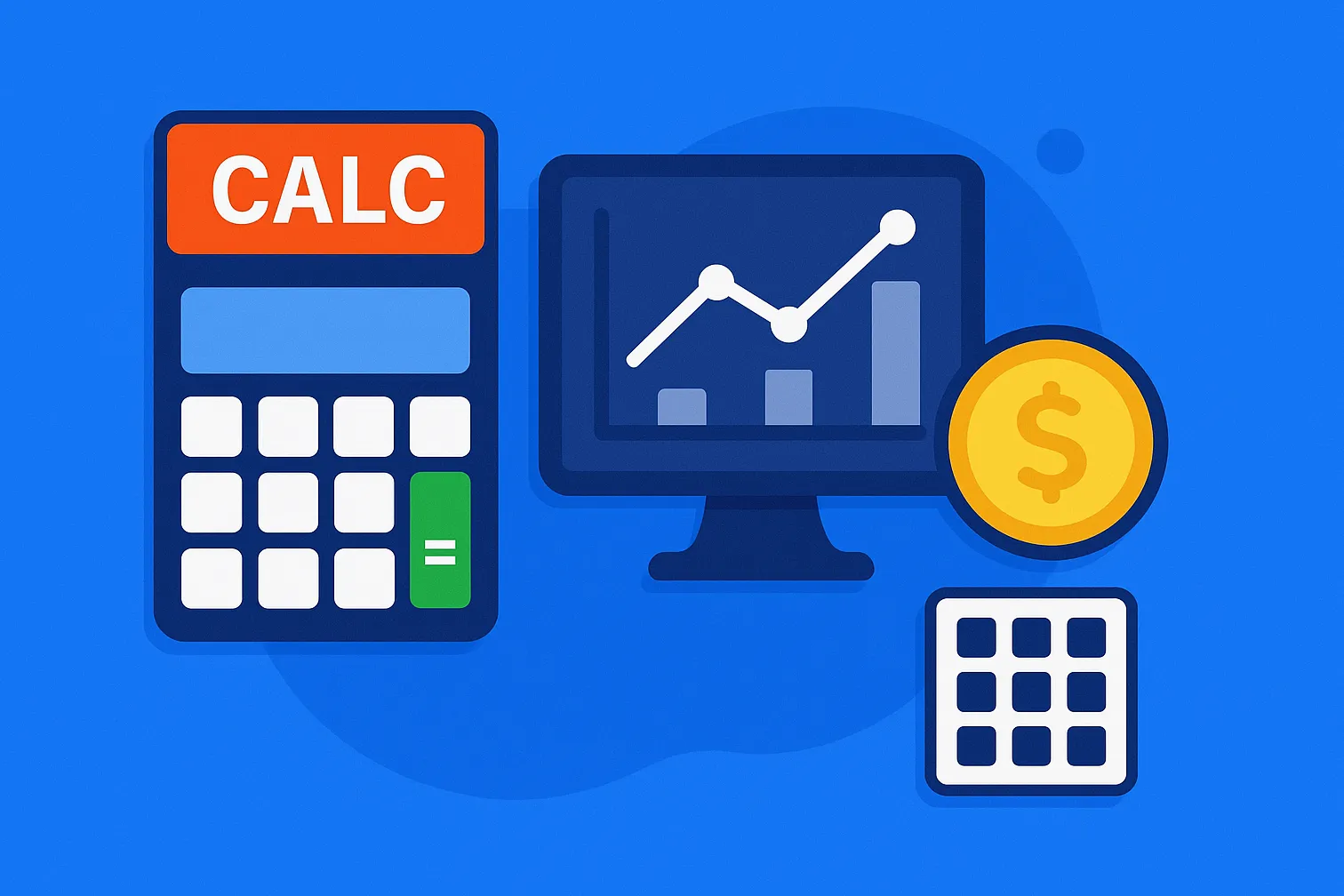
SuperFile.ai: Your Free Financial Calculator Toolkit
1 week ago
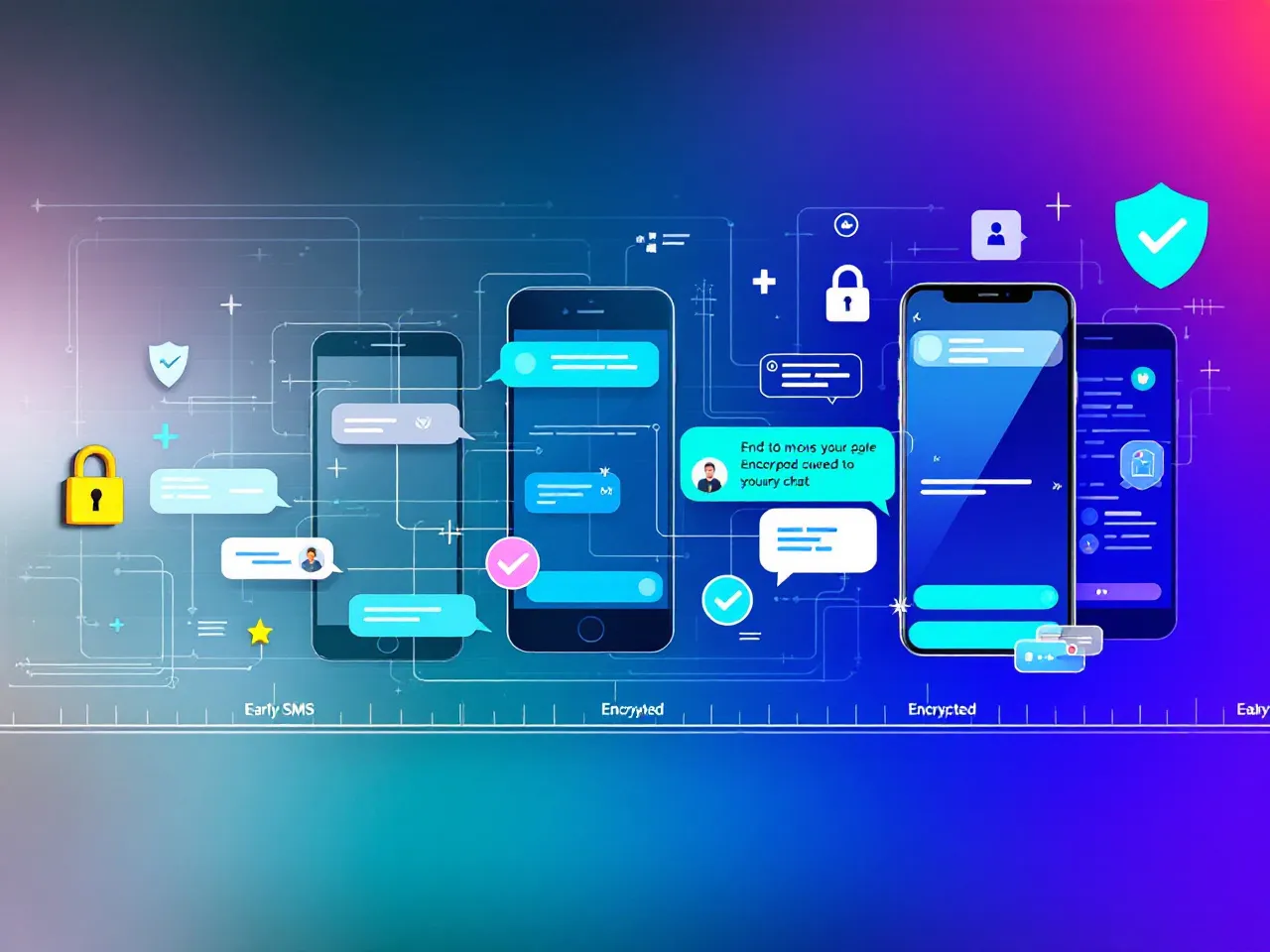
Tracing the Evolution of Secure Messaging
2 weeks ago

The Role of End-to-End Encryption in Modern Communication
3 weeks ago
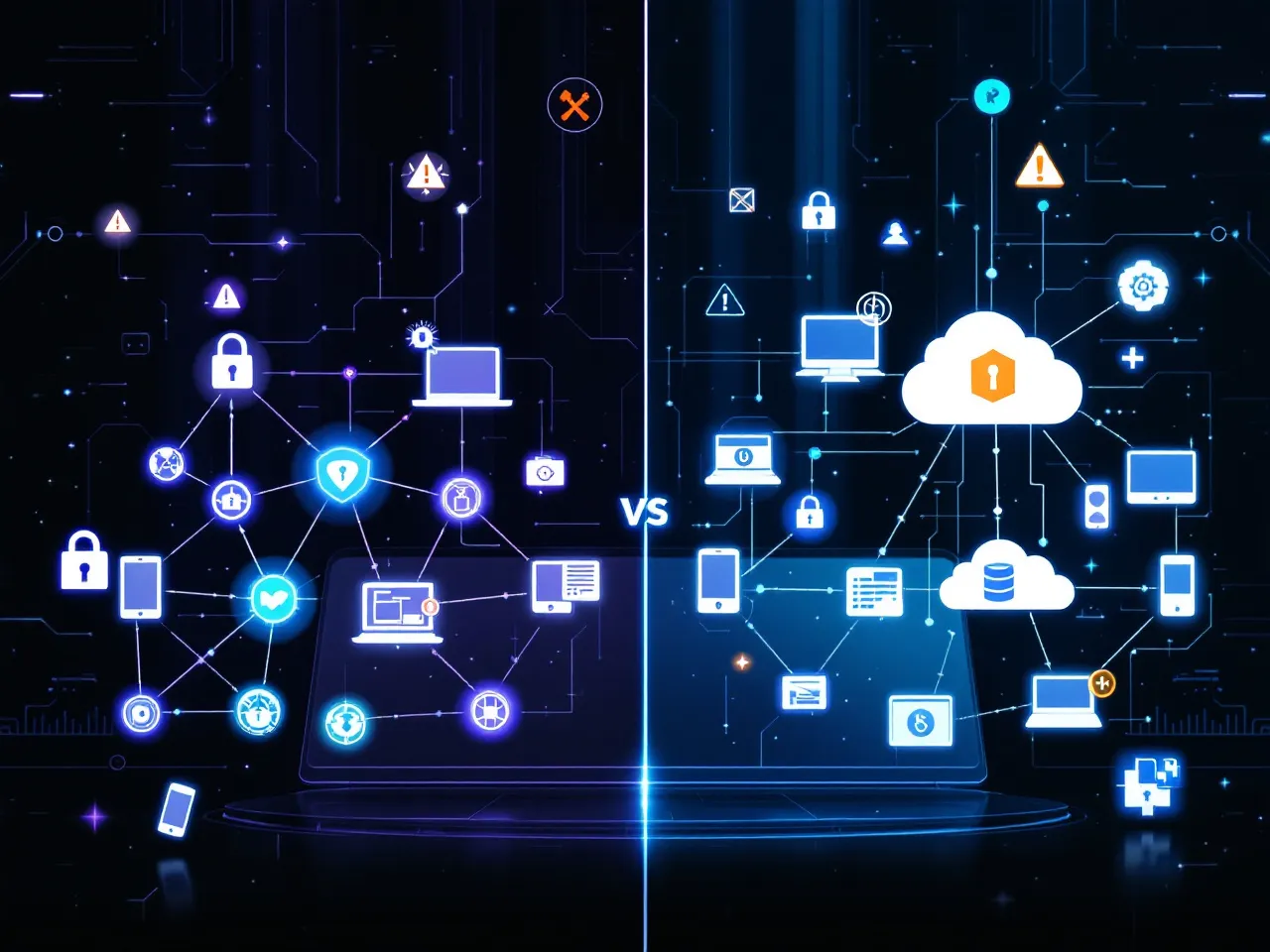
Peer-to-Peer File Sharing vs. Cloud Storage: Which Is More Secure?
1 month ago

How Peer-to-Peer Communication Redefines Online Privacy
1 month ago