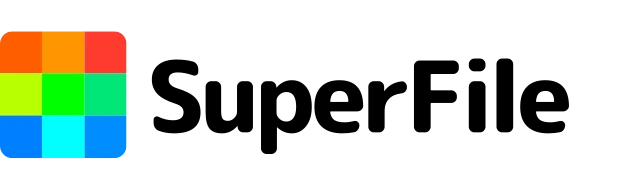Top PDF Tools to Supercharge Your Workflow
POSTED
6 months ago
AUTHOR
Navin Adhikari
DATE
October, 10 2024
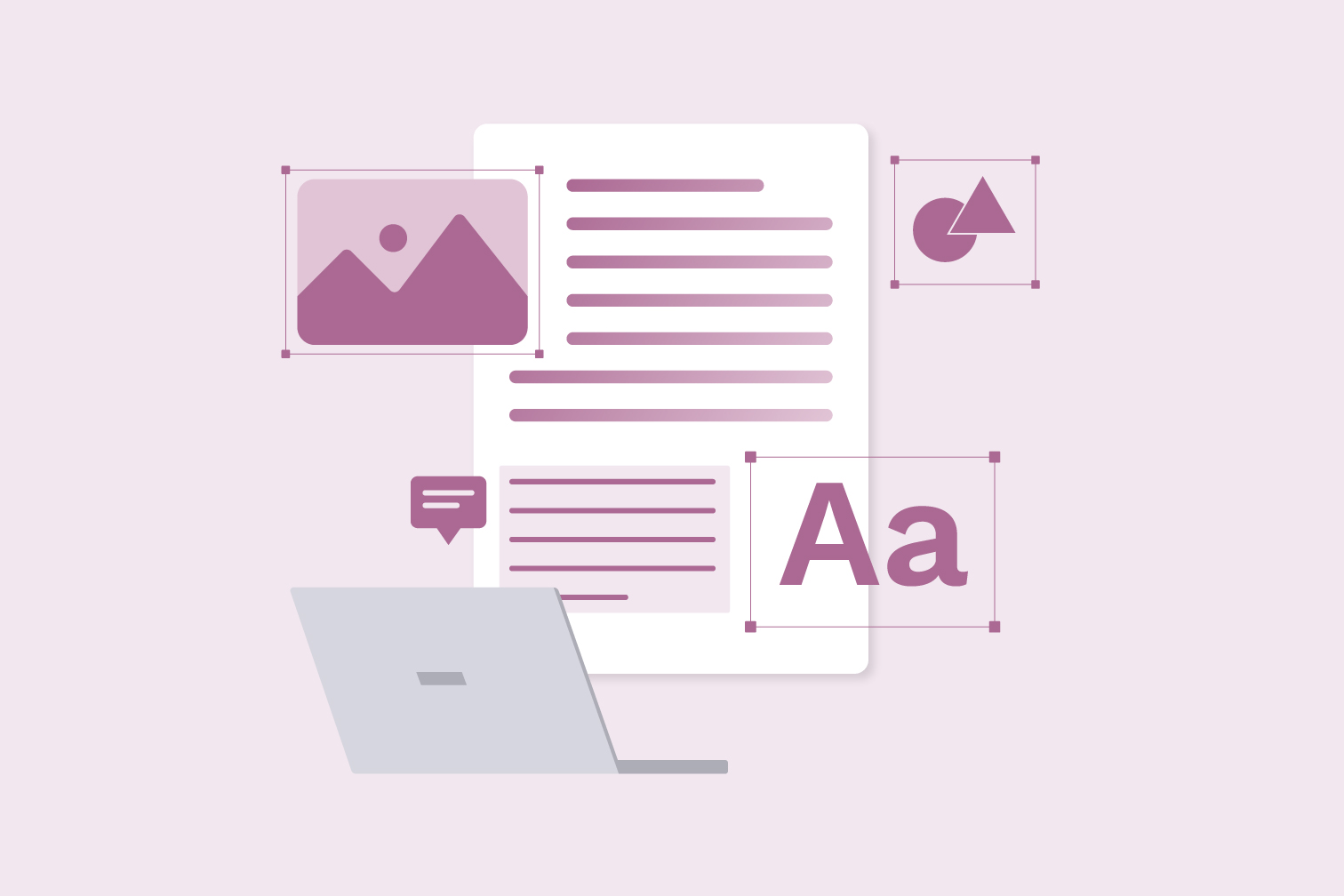
Tired of the limitations of basic PDF readers? Unlock the full potential of your documents with powerful PDF editing tools. From simple edits to complex tasks, these tools streamline workflows, boost productivity, and ensure your PDFs look sharp across all devices. Let's dive into why you need a PDF editor and explore the top options available.
Edit text and images within PDFs
Add annotations, comments, and highlights
Merge, split, and organize multiple PDFs
Fill out and sign forms electronically
Convert PDFs to other formats (Word, Excel, etc.)
Apply password protection and security measures
Collaborate with others on document editing
Exploring the Need for PDF Editing Tools
While PDFs are excellent for document consistency, basic viewing often falls short. Common tasks like:
Filling out forms: Without editing tools, you'd have to print, fill by hand, and scan the document again – a frustrating process.
Adding annotations: Annotating documents becomes cumbersome, hindering collaboration and communication.
Editing text and images: Minor edits or typos become a major hurdle without proper editing capabilities.
Signing contracts: Secure e-signing becomes impossible, requiring traditional print-and-sign methods.
PDF editing tools simplify these processes, saving time and effort while boosting overall productivity.
Types of PDF Editing Tools
Here's a breakdown of the various types available:
Free vs. Paid Tools:
Free Tools: Options like Foxit Reader and Inkscape offer basic functionalities like viewing, simple annotations, and minor edits. Ideal for occasional PDF tweaks
| Pros: | Free, suitable for light use |
| Cons: | Limited features, lack advanced editing capabilities |
| Pros: | Robust features, excellent for heavy use and collaboration |
| Cons: | Subscription or one-time cost, may be overkill for occasional users |
Online vs. Desktop Software:
Online Tools: Perfect for quick edits without downloads (e.g., PDFescape). Convenient for working across devices.
| Pros: | Easy access, no installation required |
| Cons: | Internet-dependent, limited functionality compared to desktop options |
Desktop Software: More powerful, offering offline access and a wider feature set (e.g., Superfile.ai, Adobe Acrobat). Ideal for advanced editing and file management.
| Pros: | Full functionality offline, secure for sensitive documents |
| Cons: | Requires installation, less portable than online tools |
Open-source vs. Proprietary Software:
Open-source Tools: Free, community-driven (e.g., PDFsam), offering customizable features for those with technical expertise.
| Pros: | Free, customizable, community-driven improvements |
| Cons: | Limited support, may lack latest features |
Proprietary Software: Paid, offering polished user experiences, customer support, and frequent updates (e.g., Nitro Pro, Superfile.ai).
| Pros: | Professional-grade features, regular updates and support |
| Cons: | Cost involved, less customizable |
Reviewing Top PDF Editing Tools
Featured Free Tools:
Foxit Reader: Known for its speed and comprehensive annotation tools, great for adding comments, filling forms, and collaborating. However, editing capabilities are limited.(Link: https://www.foxit.com/pdf-reader/)
Inkscape: Though primarily a vector graphic editor, Inkscape can edit PDFs with ease. Ideal for working with images or creating visually rich documents. Lacks user-friendly features of dedicated PDF editors. (Link: https://inkscape.org/)
Featured Paid Tools:
Superfile.ai: Perfect for managing large document volumes, Superfile.ai combines PDF editing with document management features. Streamlines workflows by simplifying merging, editing, and organizing PDFs in one platform. Excellent for security-conscious teams collaborating on large files. (Link: https://www.superfile.ai/)
Adobe Acrobat Pro DC: The industry standard, offering advanced features like editing text and images, adding passwords, and security layers. Pricier but a solid investment for frequent PDF users. (Link: https://www.adobe.com/acrobat/acrobat-pro.html)
Nitro Pro: A more affordable Adobe alternative with features like form creation, document signing, and collaboration tools. Ideal for small businesses seeking professional solutions. (Link: https://www.gonitro.com/)
Factors to Consider When Choosing a PDF Tool
Functionality is key. Do you need features like OCR for scanned documents, creating forms, or secure document signing? Compatibility is also important. Make sure the tool works with your operating system (Windows, Mac) and integrates with your existing software. If collaboration or security is a concern, prioritize tools with features for working with teams and robust security measures.
Beyond Editing: Essential PDF Tools
PDF Compression Tools: These tools like Smallpdf or Adobe Acrobat Pro can shrink file size without sacrificing quality, making PDFs easier to share. Conversion Tools: Need to convert your PDF to a different format like Word, Excel, or PowerPoint? Tools like Superfile.ai or Nitro Pro can help. OCR Software: Have scanned documents you need the text from? OCR-enabled tools like Adobe Acrobat or ABBYY FineReader can extract the text for you.
FAQs
What's the difference between free and paid PDF editing tools?
Free tools offer basic editing and viewing, while paid tools provide advanced features, better support, and may be more suitable for frequent or heavy use.
Can I use online PDF editors without downloading software?
Yes, online tools like PDFescape allow you to edit PDFs directly in your browser. However, they might have limitations compared to desktop software.
Which PDF tool is best for large-scale document management?
Tools like Superfile.ai are designed for handling large volumes of PDFs, offering features like document merging, organization, and collaboration.
Can I convert PDFs to other formats using these tools?
Yes, many PDF tools offer conversion features to Word, Excel, PowerPoint, and other formats.
What should I consider when choosing a PDF editing tool?
Consider your budget, frequency of use, required features, compatibility, and collaboration needs.
What's the difference between free and paid PDF editing tools?
Can I use online PDF editors without downloading software?
Which PDF tool is best for large-scale document management?
Can I convert PDFs to other formats using these tools?
What should I consider when choosing a PDF editing tool?
Conclusion
PDF editing tools are essential for streamlining workflows and maximizing productivity. By carefully considering your needs and exploring the options available, you can find the perfect tool to enhance your PDF-related tasks. From free alternatives like Foxit Reader to advanced solutions like Adobe Acrobat Pro and Superfile.ai, the right PDF tool can significantly improve your efficiency and overall workflow.
Tags: PDF Editor, PDF Compression, Compress PDF Online, PDF Manager, Convert PDF
Recent Posts

Powerful PDF Tools Online: Boost Your Workflow with SuperFile.ai
1 week ago
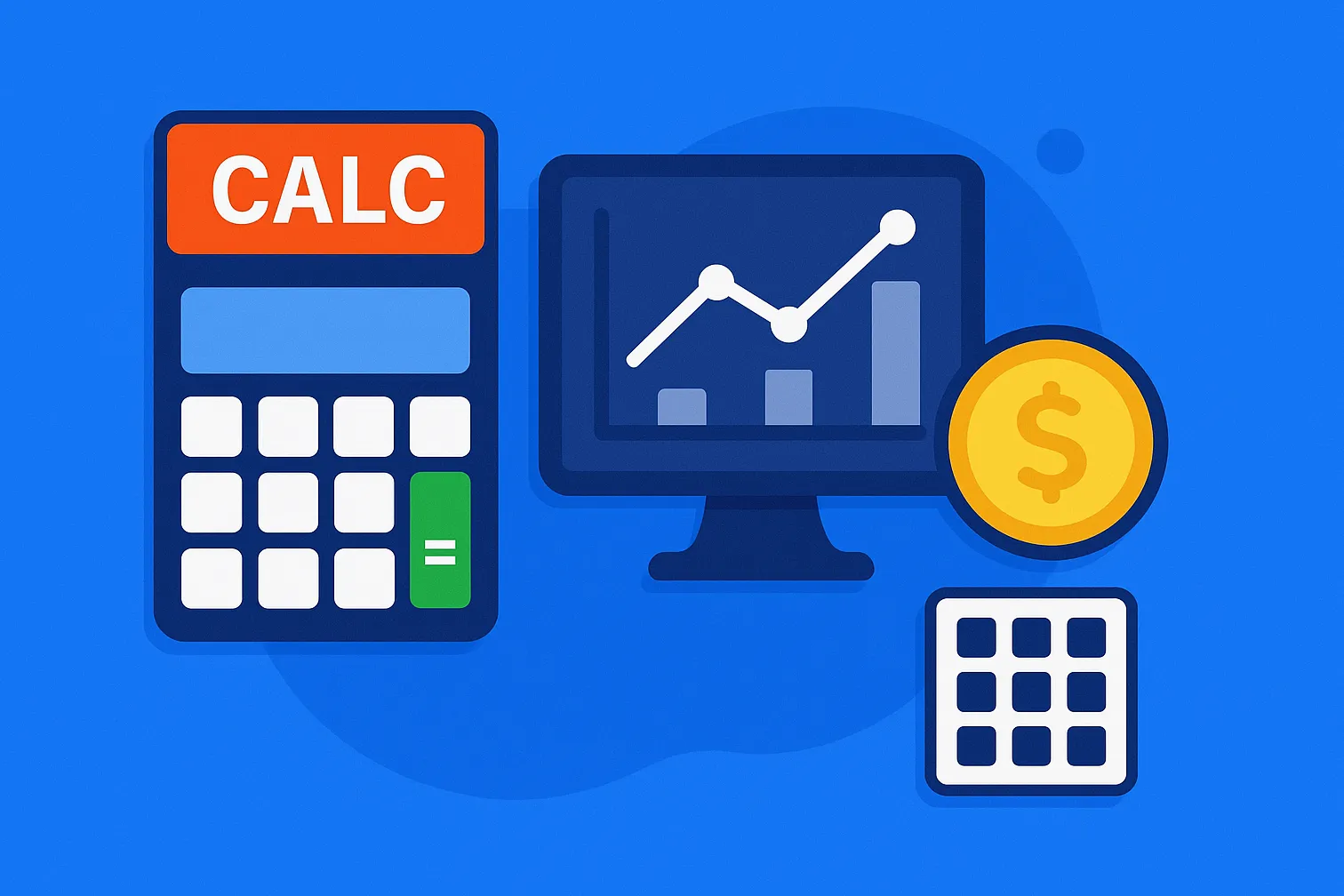
SuperFile.ai: Your Free Financial Calculator Toolkit
1 week ago
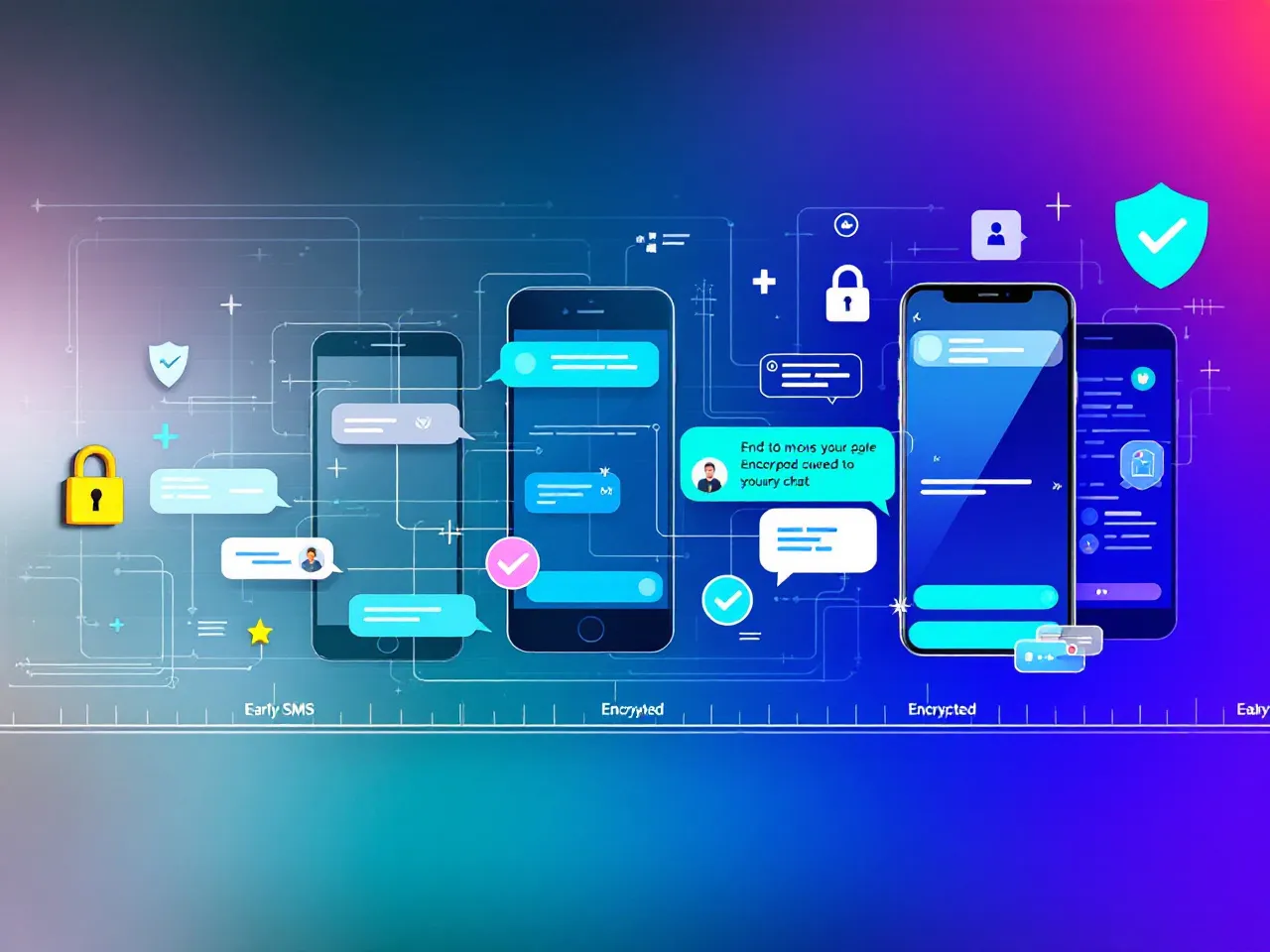
Tracing the Evolution of Secure Messaging
2 weeks ago

The Role of End-to-End Encryption in Modern Communication
3 weeks ago
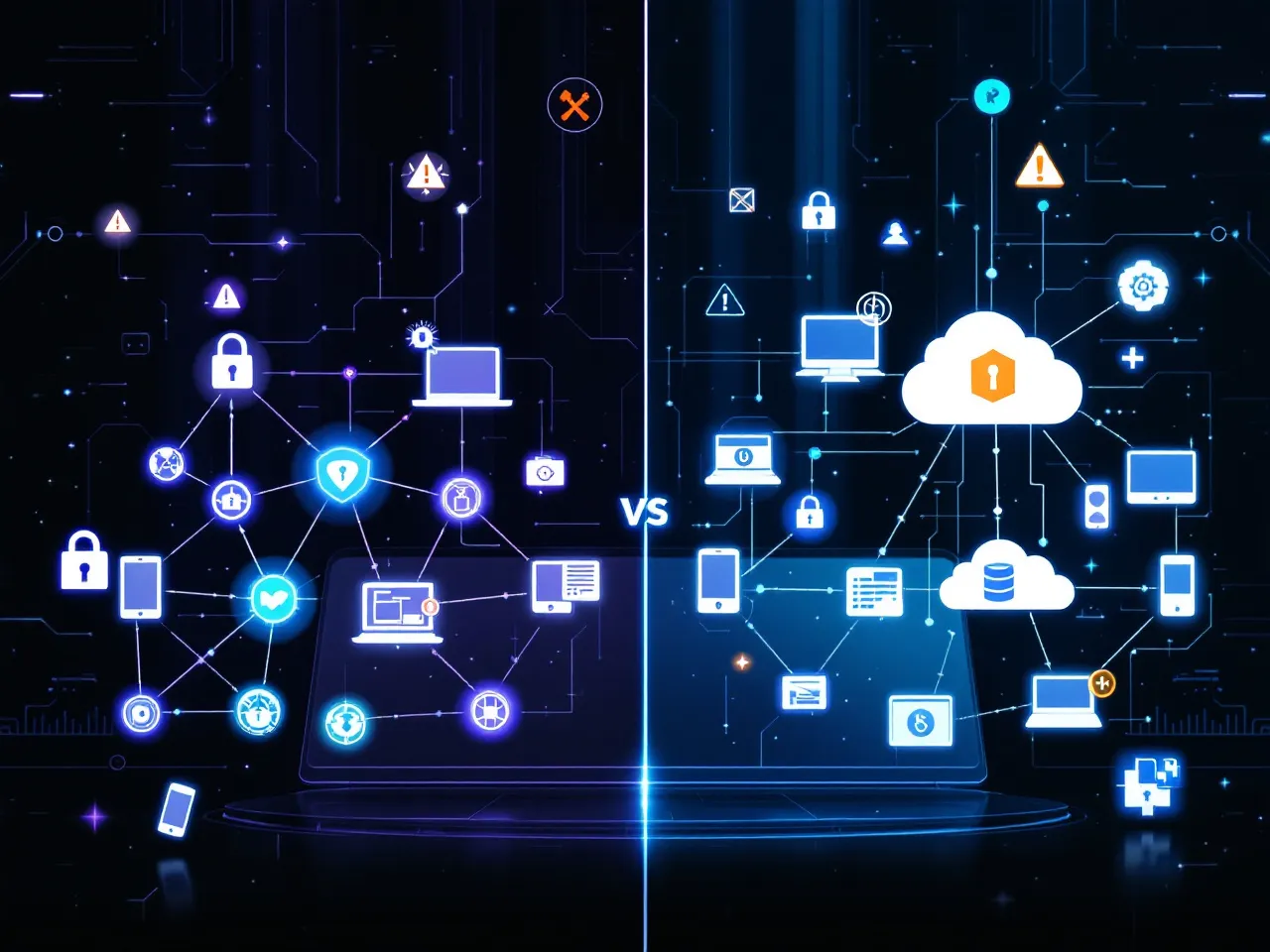
Peer-to-Peer File Sharing vs. Cloud Storage: Which Is More Secure?
1 month ago

How Peer-to-Peer Communication Redefines Online Privacy
1 month ago